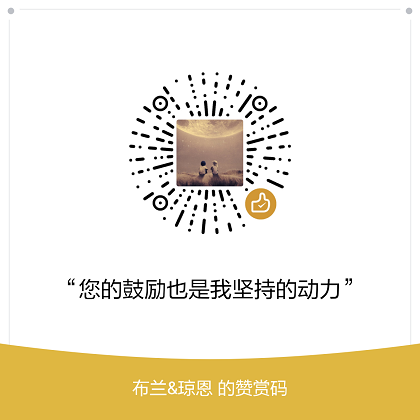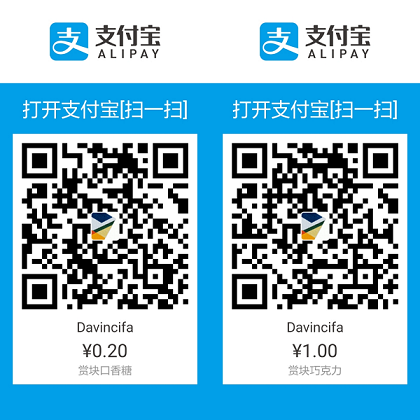Git常用命令
新建Repository
1 | $ git init |
例如:
1、创建本地Repository
1 | $ mkdir pro-git |
2、clone 远程Repository
1 | $ git clone git@github.com:FBing/design-patterns.git |
初次运行 Git 前的配置
既然已经在系统上安装了 Git,你会想要做几件事来定制你的 Git 环境。 每台计算机上只需要配置一次,程序升级时会保留配置信息。 你可以在任何时候再次通过运行命令来修改它们。
Git 自带一个 git config 的工具来帮助设置控制 Git 外观和行为的配置变量。 这些变量存储在三个不同的位置:
-
/etc/gitconfig 文件: 包含系统上每一个用户及他们仓库的通用配置。 如果使用带有 –system 选项的 git config 时,它会从此文件读写配置变量。
-
~/.gitconfig 或 ~/.config/git/config 文件:只针对当前用户。 可以传递 –global 选项让 Git 读写此文件。
-
当前使用仓库的 Git 目录中的 config 文件(就是 .git/config):针对该仓库。
每一个级别覆盖上一级别的配置,所以 .git/config 的配置变量会覆盖 /etc/gitconfig 中的配置变量。
用户信息
当安装完 Git 应该做的第一件事就是设置你的用户名称与邮件地址。 这样做很重要,因为每一个 Git 的提交都会使用这些信息,并且它会写入到你的每一次提交中,不可更改:
1 | $ git config [--global] user.name "Ricky Fung" |
如果使用了 –global 选项,那么该命令只需要运行一次,因为之后无论你在该系统上做任何事情, Git 都会使用那些信息。 当你想针对特定项目使用不同的用户名称与邮件地址时,可以在那个项目目录下运行没有 –global 选项的命令来配置。
查看配置信息
如果想要检查你的配置,可以使用 git config –list 命令来列出所有 Git 当时能找到的配置。
1 | $ git config --list |
查看当前文件状态
要查看哪些文件处于什么状态,可以用 git status 命令。 如果在克隆仓库后立即使用此命令,会看到类似这样的输出:
1 | $ git status |
添加文件
1 | $ git add [file1] [file2] ... |
删除文件
1 | $ git rm [file1] [file2] ... |
代码提交
1 | $ git commit -m [message] 如: git commit -m "modify" |
标签
1 | $ git tag # 查看当前分支下的所有标签 |
分支管理
1 | $ git branch |
变基
1 | $ git checkout dev |
查看log
1 | $ git log |
diff
1 | $ git diff [file] |
show
1 | $ git show [version] |
远程同步
1 | $ git fetch [remote] |
参考资料
《Pro Git 2nd Edition》